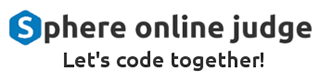Text Effects
Text effects are a fundamental aspect of design and typography that can elevate your content from ordinary to extraordinary. Whether you’re working on a website, a social media post, or a digital artwork, understanding how to apply and create compelling text effects can significantly enhance your visual storytelling. This tutorial will guide you through the basics of text effects and provide practical steps to start creating stunning typography.
What Are Text Effects?
Text effects involve altering the appearance of text to make it more engaging, expressive, or artistic. These effects can include:
- Shadows
- Gradients
- Outlines
- Animations
- 3D transformations
Creating Text Effects
Adding Text Shadows (CSS)
Text shadows add depth to your typography.
<style>
.stunningText {
font-size: 24px;
color: #333;
text-shadow: 2px 2px 5px rgba(0, 0, 0, 0.3);
}
</style>
<p class="stunningText">
Stunning Text Shadow
</p>
Creating Gradients (CSS)
Gradients can bring a dynamic feel to your text.
<style>
.gradientEffect {
font-size: 24px;
background: linear-gradient(to right, #ff7e5f, #feb47b);
-webkit-background-clip: text;
color: transparent;
}
</style>
<p class="gradientEffect">
Gradient Text Effect
</p>
Outlining Text (CSS)
Outlined text is bold and makes a statement.
<style>
.outlineEffect {
font-size: 24px;
color: transparent;
-webkit-text-stroke: 1px black;
}
</style>
<p class="outlineEffect">
Outline Text Effect
</p>
Animating Text (CSS & JavaScript)
Animations add movement to your typography, making it more engaging.
<style>
.animateEffect {
font-size: 24px;
animation: bounce 2s infinite;
}
@keyframes bounce {
0%, 100% { transform: translateY(0); }
50% { transform: translateY(-10px); }
}
</style>
<p class="animateEffect">
Bouncing Text
</p>
3D Effects (CSS)
Create a three-dimensional appearance.
<style>
.3dEffect {
font-size: 24px;
color: #333;
text-shadow: 2px 2px 0 #ddd, 4px 4px 0 #bbb;
}
</style>
<p class="3dEffect">
3D Text Effect
</p>
Tips for Mastering Text Effects
1. Keep It Subtle: Overusing effects can make your design look cluttered.
2. Match the Mood: Align your text effects with the overall theme of your design.
3. Test for Readability: Ensure that your effects don’t compromise text clarity.
4. Use Consistent Styles: Maintain consistency across your designs for a cohesive look.
Exercises for Practicing Text Effects
1. Exercise 1: Add a Shadow
a). Create a text element and add a shadow effect to it.
b). Experiment with different shadow offsets, blur-radius, and colors.
2. Exercise 2: Create Gradient Text
a). Use the linear-gradient technique to create colorful gradient text.
b). Adjust the gradient direction and try different color combinations.
3. Exercise 3: Outline Your Text
a). Apply an outline to a text element using -webkit-text-stroke.
b). Change the thickness and color of the stroke to see the results.
4. Exercise 4: Add Animation
a). Create a text element and make it bounce using @keyframes.
b). Try adding multiple animation effects, such as rotation or scaling.
5. Exercise 5: Build a 3D Effect
a). Use multiple text-shadow layers to create a 3D text effect.
b). Play with different shadow colors and offsets for depth.